Ever been pushing your laptop to maximum performance only for it to start getting jittery? Or, have you burnt one too many a motherboard because you put it through its paces? This one cool trick can help you from having a potential meltdown!
As I've mentioned on How to charge your phone, the right way! the number one cause of damage to all things electrical is heat!
So how do you do it? Simple! Drop your processor's maximum state to 99%
What's that?
All this means is when your processor is running at full steam, instead of running at 100% (or more if you're overclocking) of its rated speed, it will limit itself to 99%. That 1% drop in maximum speed will not result in any drop in performance. However, the processor will run at least 5-10°C (10-18F) cooler than usual.
Personally, I was skeptical of these kinda results when I first read about it. After implementing it on my laptop and seeing it run about 20°C cooler than usual, I was amazed at the results. So how do you set it up?
1: Open Power and Sleep settings
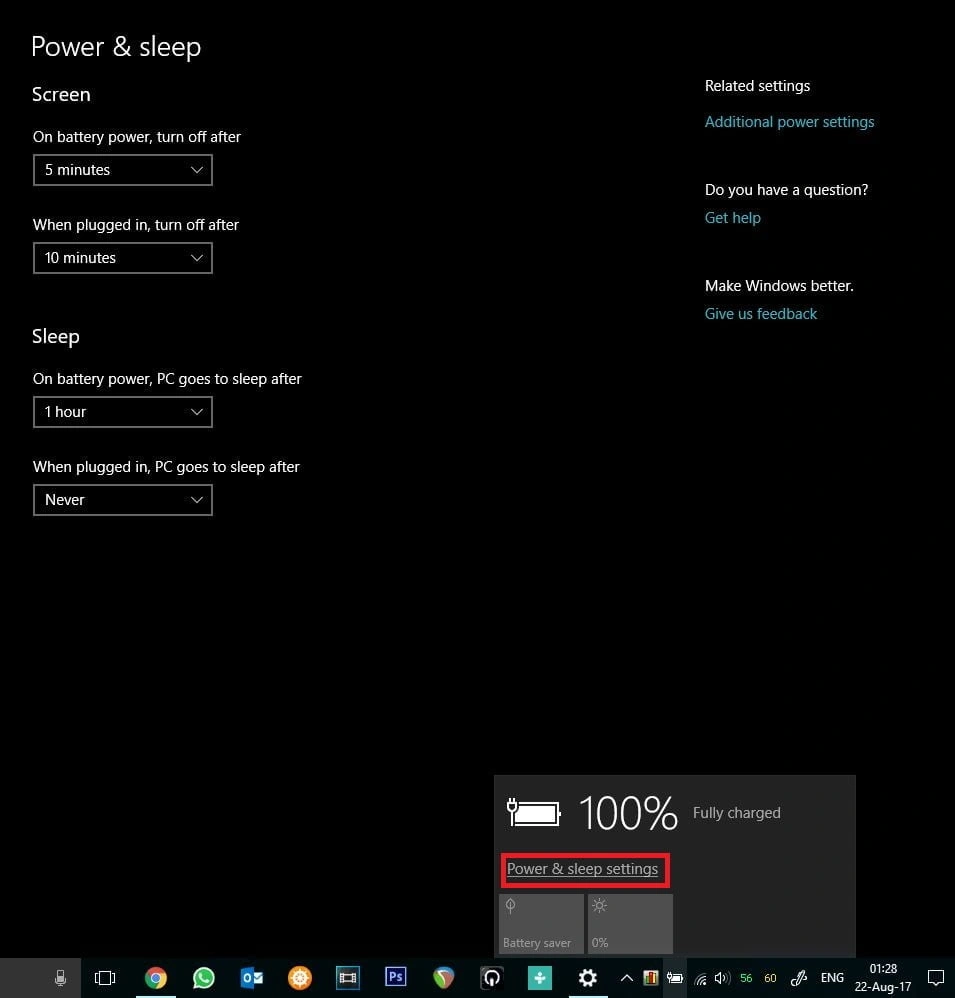
2: Additional power settings
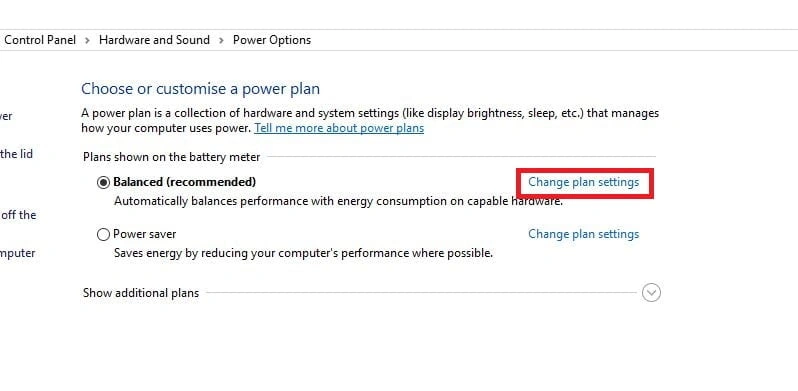
3: Advanced power settings
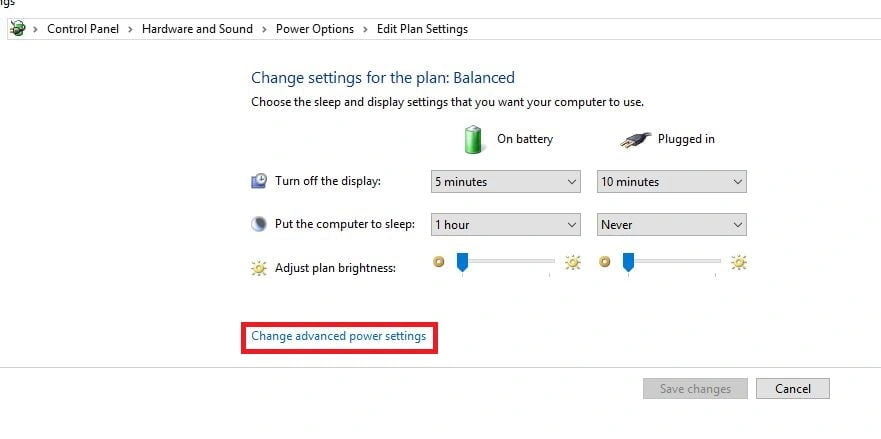
4: Find Processor power management
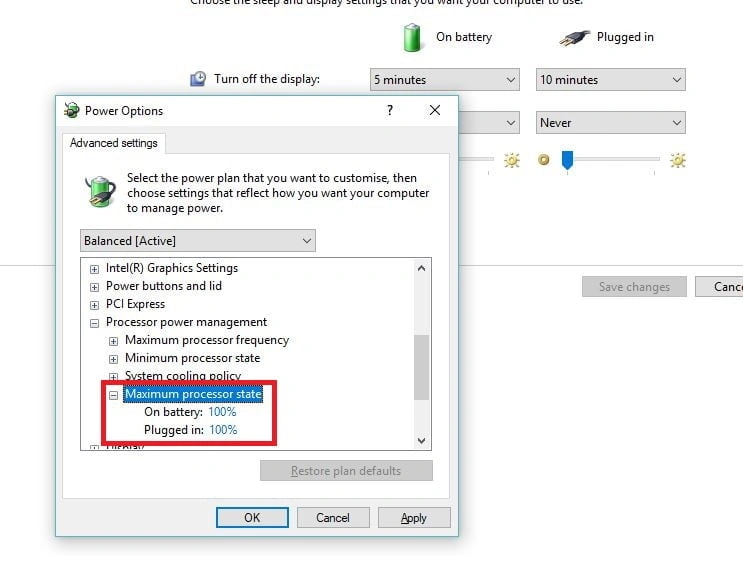
5: Change to 99%

It is recommended that you make the same changes across all power profiles. Once changed, you will notice your laptop not overheating as much (using a Hardware Monitor gives you visual results). If you're a gamer, there is no reason for you CPU to be pushing to 100% since the GPU does all the heavy lifting.
Go on, try it and let me know in the comments below on how much of a difference you find. We're here to exchange ideas and it is all about the conversation. Let's learn together!



Does this still work in 2025 brother?
Yes. But this a stop-gap solution. Will update this to make it better for modern CPUs
Neat trick! Will try next time I plan on heavily using my computer.
The great thing about this is you can set it as your default. Helps greatly when you're doing something graphic intensive. Thank you for stopping by!
Good post!! Keep it up!! ??
Thank you ?
Thank you so much for this post! Sometimes my computer does heat up so I saved this to my bookmarks for future reference.
You're welcome Sophie! So glad that this could help you!